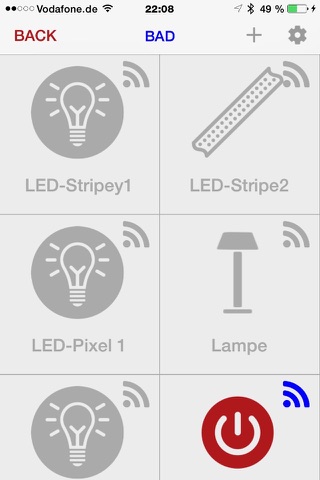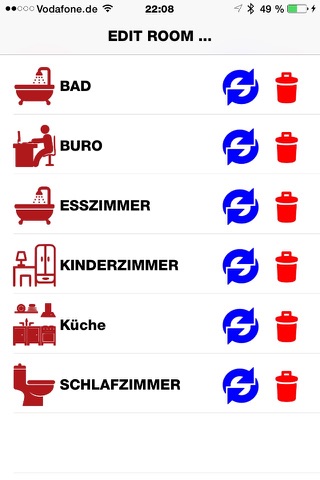
HMBTEC iHomeControl
HMB|TEC iHomeControl
Important NOTE!
The app needs to practically meaningful operating a HMB|TEC LAN gateway. This interface is simply connected to the existing wireless router , making it accessible across the network . The gateway then receives from one or more mobile devices, such as iPhone and iPad control commands and forwards it over a 433MHz ISM radio interface to a wide variety of devices , such as radio-controlled sockets , wireless switches , wireless shutters, LED RGB strips or LED NeoPixel Strip continues .
With this app and the above-mentioned gateway you can remotely control almost your entire house Electrical and realize a simple, cost-effective and comfortable home automation system. The prerequisite is that you are very widespread an 433MHz radio interface bereitstellen. Such devices are very widespread and are very easy to book example in hardware stores or electronics stores available . As many users already have one or more remote-controlled sockets , etc. , you should consider before new acquisition , whether the already existing already supported by your gateway .
The operator of the app is essentially limited to two screen pages. A screen displays all available rooms in your home in small tiles symbolic. Through a touch gesture in a room tile you now enter the room and here again tiles before that now symbolize the individual devices to be controlled. Do you want to remotely control a device, simply press the corresponding tile. A submenu appears with, depending on the device type various operating options. So you can, for example, a normal radio-controlled socket on and off just as you also can select the brightness, color and certain lighting effects with an LED strip.
For the first time the app, it is necessary that you select the devices to be controlled, configured and assigned to a room. So you are at the beginning of an empty room Screen "ADD ROOM". Use the "+" - You can now select a room and provided with a name function. The assignment to your HMB|TEC Gateway is now via the QR code icon. Go therefore into the vicinity of the gateway and point the camera of your smartphone on the gateway (or packaging) attached QR code. Once a valid code is detected is automatic taking over the information stored in them. About this registration procedure make sure that no strangers on the Internet or WLAN can access your electrical appliances. This process is carried out for each additional room in the same way. You can go with one room on the device configuration but also already.
Select a room, you enter the unit menu of this space. At the beginning and this screen is empty and you can use the "+" - function in the "Add Device" - menu access to register your available devices here. Devices you about HMB|TEC buy, carry a QR code that contains the Gerätekonfigrationsdaten. Scan similar to the space application this code and add to your liking the empty fields. Now about the "DONE" feature on the appliance in the current room. If the instrument within reach of your gateway (about 30 meters radius) is to check the device functions now as a test.
Want you subsequently make changes to your room or equipment configuration make or delete a room or a device , so please contact the edit screen for this purpose ( trash can icon on the bottom menu bar ) are available .
Lest you for any smartphone that you want to use for home control must carry out the overall application again , you can change the configuration previously created on iTunes from within the app directory copy the configuration file and transferred to another device .
About two menu buttons take you to the homepage , or the product page of HMB|TEC . Here you will find a list of available devices and credentials that are already in.